Rebonds
portage 2020
Michaël Levinas
Outline
- Version Information
- Other Versions
- Detailed Staff
- Electronic Equipment List
- Work Related Information
- Downloads
- Instructions
- Presentation:
- AUDIO and MIDI Setup:
- Software installation
- System calibration and tests
- Audio Tests
- Locate the piano sound in space
- Balance between Pianos and Resonances
- The 16th-tone Piano
- Adjustment of the resonances parameters
- Quick test - Playing the Piece:
- Details - About the pedals (documentation for the performer)
- Bend
- Sustain
- Addendum : more details (Tom Mays)
- Patch presentation - Velocity Correction
- Patch presentation - Sample Keygroup Editor
- Presentation:
action
Updated at
Vous constatez une erreur ?
The setup and the execution of the electroacoustic part of this work requires a Computer Music Designer (Max expert).
Version Information
- Documentation date
- 7 avril 2020
- Version
- portage 2020
- Status
- valid
- Validation date
- 9 avril 2020
- Documentalist
- Etienne Demoulin (Etienne.Demoulin@ircam.fr)
- Realisation
- Tom Mays (Computer Music Designer)
- Étienne Démoulin (Computer Music Designer)
- Length
- 10 min
- Upgrade motivation
- Update for Max8 Documentation update 64 bit version of the resonator~ max object
- Comment
- Not tested in concert
Other Versions
RebondsMax6valid13 mai 2014
maxmsp5-version-untestedarchived29 avril 2010
transfert_mustica_ftparchived14 avril 2010
OSX Updatedocumented1 octobre 2005
Detailed Staff
clarinet, E-flat clarinet, flute, piccolo, alto flute, 2 pianos, violin, cello
Detailed staff comes from Brahms, send mail to ressources-contenus@ircam.fr for correction.
Electronic Equipment List
Computer Music Equipment
- 1 Max/MSP
- Max (Cycling74) - Tested on Max8
- 1 KX 88
- MIDI Keyboard (Yamaha) - Or Kurzweil PC88 [Heavy touch] [88 keys]
- 1 Fireface 800
- Sound Board (RME)
- 1 Footswitch / Sustain Pedal
- Footswitch / Sustain Pedal (generic)
- 1 Volume Pedal
- Volume Pedal (generic) - Plugged in the keyboard
- 1 MacBook Pro
- Apple Laptops (Apple) - OSX 10.13
Audio Equipment
- 1 Mixing Console
- Mixing Console (generic) - 4 line inputs (max dacs), 4 microphone inputs, 2 Outputs (stereo), stereo reverb
- 2 Loudspeaker
- Loudspeakers (generic) - Stereo, in front of the audience
- 1 Amplifier
- Amplification (generic)
- 4 Microphone
- Microphone (generic) - 2 for each piano (Ex.: AKG C451 or KM 140)
Downloads
Rebonds
Levinas/Lemoine
7.21 Mo
Record
Ensemble L'itinéraire/aeon
171.89 Mo
Diagramme Rebonds
42.76 Ko
rebond config.png
402.2 Ko
rebond main.png
138.03 Ko
rebond samples.png
179.54 Ko
rebond audio.png
100.39 Ko
rebond sampler.png
43.25 Ko
rebond if.png
42.82 Ko
rebond audio 2.png
44.52 Ko
rebond levels.png
39.5 Ko
rebond midi.png
83.72 Ko
rebond audio occupation.png
106.49 Ko
rebond display.png
140.16 Ko
rebond keyin.png
53.84 Ko
rebond interactive panel.png
56.59 Ko
rebond velocity correction.png
89.05 Ko
rebond simple editor.png
104.69 Ko
rebond resonateur.png
106.52 Ko
rebonds-2020
20.59 Mo
Instructions
Presentation:
This max patch simulates a 16th-tones piano with resonators. The mix between the sampled piano and its resonances should be carefully adjusted (see the calibration and tests section below).
AUDIO and MIDI Setup:

Software installation
- Download Rebonds2020.dmg on your computer. Open it. Copy the Rebonds folder in your computer.
- Open Max 8 and choose .../Rebonds-2020 in Options/Files Preferences
- 0pen Rebonds2020.maxpat
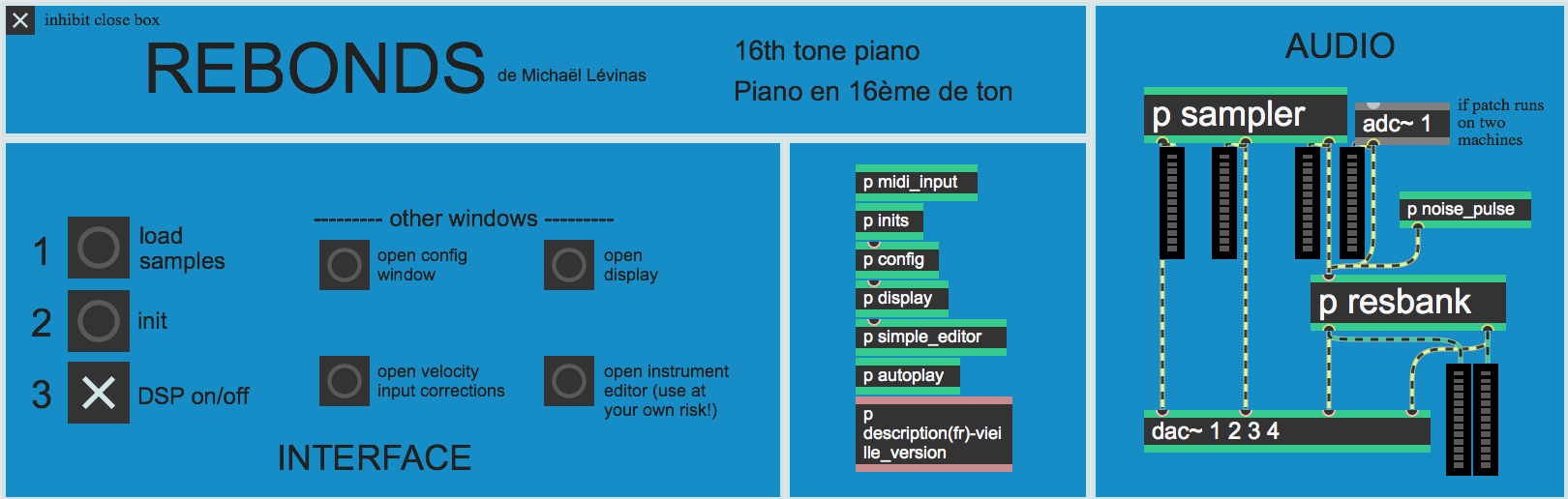
- Check that there is no warning in the max windows, if it's the case, correct the path in Files Preferences, close the patch and restart from step 2_._
- Double click on p config and choose your audio and MIDI configuration (see below : "Patch Presentation - Audio configuration).
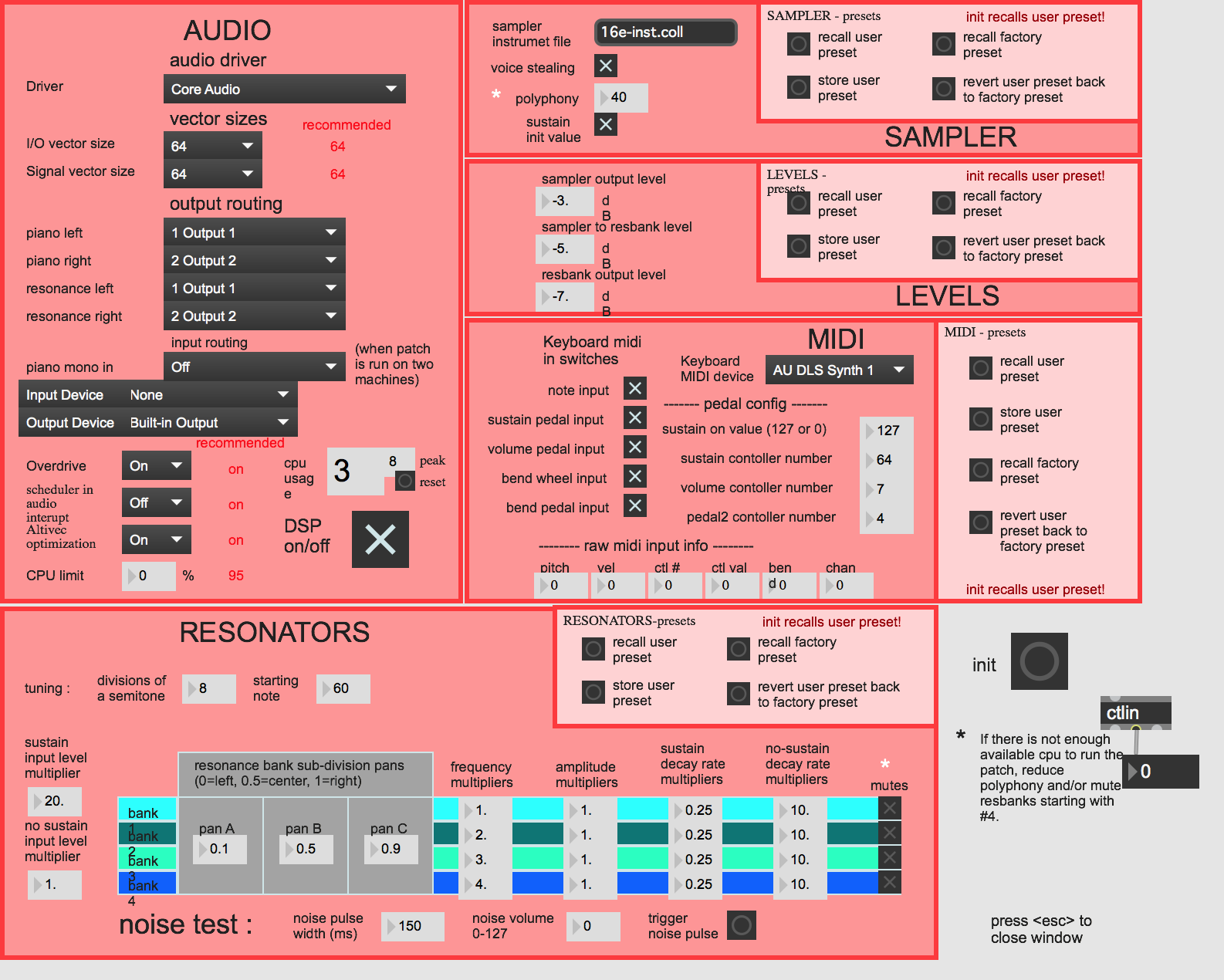
<span style="font-family:"Helvetica Neue",Helvetica,Arial,sans-serif; font-size:18px">Initialization routine
When you open the patch:
- Check IOVS and signalVS (must be 64) and samplerate (must be 44100Hz)
- Click on Load samples (to be done only once in each session)
The window Rebonds-sample go in front of the screen and the buffer~ objects appear:
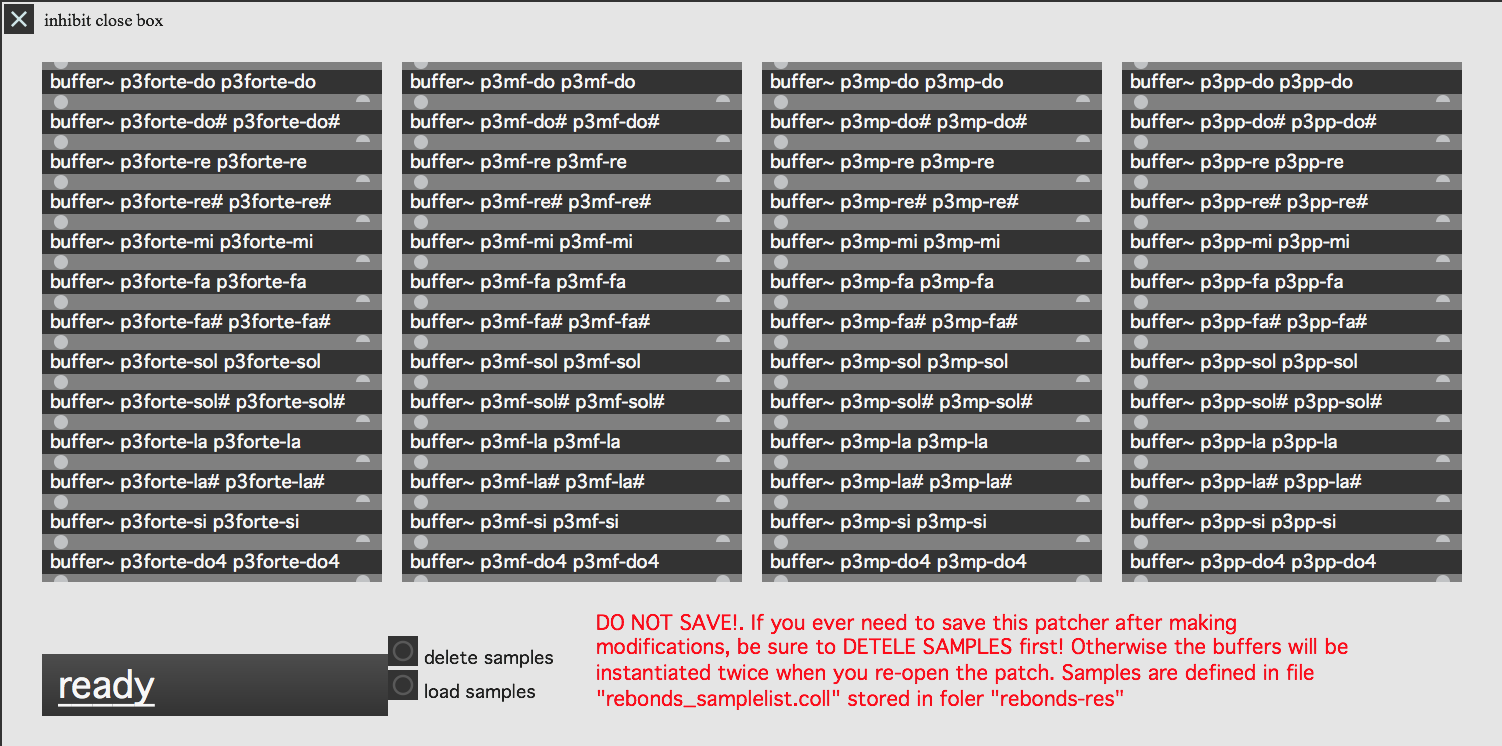
- Click on Init on the main window
- Click on DSP on/off on the main window
System calibration and tests
MIDI tests
After the setup process, test the MIDI input sent by keyboard to the subpatcher "Display>MIDI keyboard input display".
Check:
- sustain pedal
- volume pedal
- pitch bend controler
- keys
If you have any further problems, check the MIDI configuration in the window configuration.
Don't forget that the keyboard should be on MIDI channel 1.
Audio Tests
Activate the toggle DSP on/off and play some notes with the keyboard
Locate the piano sound in space
To make the setup easier, set the autoplay in the Interactive panel to 1 and the velocity to 70
In the mixer device cut the volume of the resonators
The stereo image of the direct piano must be as wide as possible (low notes to the left, hight notes to the right). Use pan and speaker position to give the feeling that the piano sound is coming from the KX88
The piano sound must not be "attached" to the speaker! In this diagram, the distance between the 2 speakers is used to create a wide virtual space. The main purpose is to simulate an acoustic piano mixed with the 2 other pianos
Balance between Pianos and Resonances
Set the level of the resonance to a minimum 10 or 11 seconds. The effect must be heard but subtle. You should not hear a "Lost in Space" effect ! In the Interactive panel, disable the autoplay. Play any sample from the MIDI keyboard, the sound must disappear after 7 seconds and the resonators continue for 3 or 4 seconds more. If the durations are too long or if you have the impression of hearing "Star Wars", decrease the level of the resonances (config patcher, level section).
Staccato notes can be simulated by activating the toggle sampler/res sustain of the interactive panel.
The 16th-tone Piano
Adjust the 16th-tone piano to balance it with the acoustic pianos
1. Set the acoustic pianos mics to have a good amplification in the speakers used by the 16th-tone piano. Use similar pan.
2. Play the 16th-tone piano with the other; then with the two pianos simultaneously. At the same time, set the direct piano output equalizer parameters to produce a "spatial and timbral/harmonic" mix. Play especially tremolo, sostenuto around the F (middle of the 1/16 of a tone piano)
3. Adjust the location of the speakers and the panoramics if necessary
Adjustment of the resonances parameters
If the sound of the resonances is too poor, you can change them. Open the sub-patcher config>RESONATORS
To save the modifications, click on the button "store user preset" in the part RESONATORS - presets
Quick test - Playing the Piece:
After the initialization routine:
- press any note on the keyboard. If the signal is sent to the mixing consol, that means it works.
- test the pedal
- The patch is ready !
Details - About the pedals (documentation for the performer)
Volume
To have optimum control of the dynamic on this piano, a volume pedal has been added. The performer must adapt his style to the sensitivity of the pedal to find the dynamic of this piece.
Bend
In this version, the sampler is integrated in the patch. That allows you to activate the pitch bend only for certain keys of the keyboard. There is a bend zone in the left part of the keyboard (between F1 and G#0).
The Bend pedal works only in this area. This allows you to play as far as the bass C by pressing slowly the pedal, leave the pedal pressed, then continu to play in the right side of the keyboard.
At the end of the resonance time of the note, release the pedal. In this way, medium et treble notes are not affected by the pitch.
Sustain
The sustain is used continuously. The patch implement this functionality (cf. toggle sampler/res sustain locate in display>Interactive panel ).
Addendum : more details (Tom Mays)
Patch presentation - RESONATORS Configuration
- Tuning: resonators are tuned with the samples (in 16th-tone)
divisions of a semitone: 8 division of the half-tonestarting note: 60 for central C- Sustain input level multiplier: 20, when sustain is activated the resonances are longer so you will need more volume
- No-sustain input level multiplier: 1, when sustain is disable the resonances are shorter so you will need less volume
- Resonance bank sub-division pans: each bank of resonators is composed of 3 parts to create 3 panoramic positions
- Frequency multipliers: each bank is related to an harmonic range on the piano (Frequency multiplier = harmonic)
- Amplitude multipliers: amplitude of each bank
- Sustain decay rate multipliers: coefficient of decay of the resonators during the sustain
- No-sustain decay rate multipliers: coefficient of decay of the resonators without sustain
- Mutes: each bank can be stopped to get more CPU load. If you use a powerful macintosh you can activate all 4 banks (desactivate the toggle mutes)
Noise test:
- noise pulse width: timing in millisecond of the noise pulse
- noise volume: volume of the noise
- trigger noise pulse: click here to activate noise pulse in the resonators
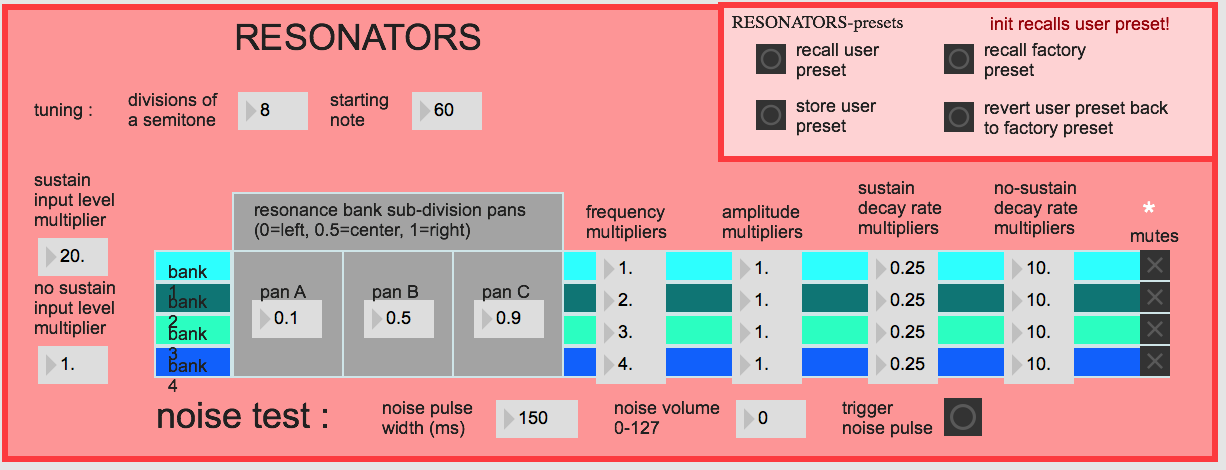
Patch presentation - Velocity Correction
In the INTERFACE part of the main window, click on the velocity input corrections button.
The response curve of the velocity has been set to have the best response from the KX88 keys. This should allow you to play pianissimo, then increase to 127 without pressing the keys too hardly.
- Vel scale factor: muliplier factor of volume values where 1 = no change (default = 1.2).
- Velocity curve factor: curve definition. Positive for exponentiel, negative for logarithmic (default = 1.4).
VEL - presets (Cf.: SAMPLER Configuration).
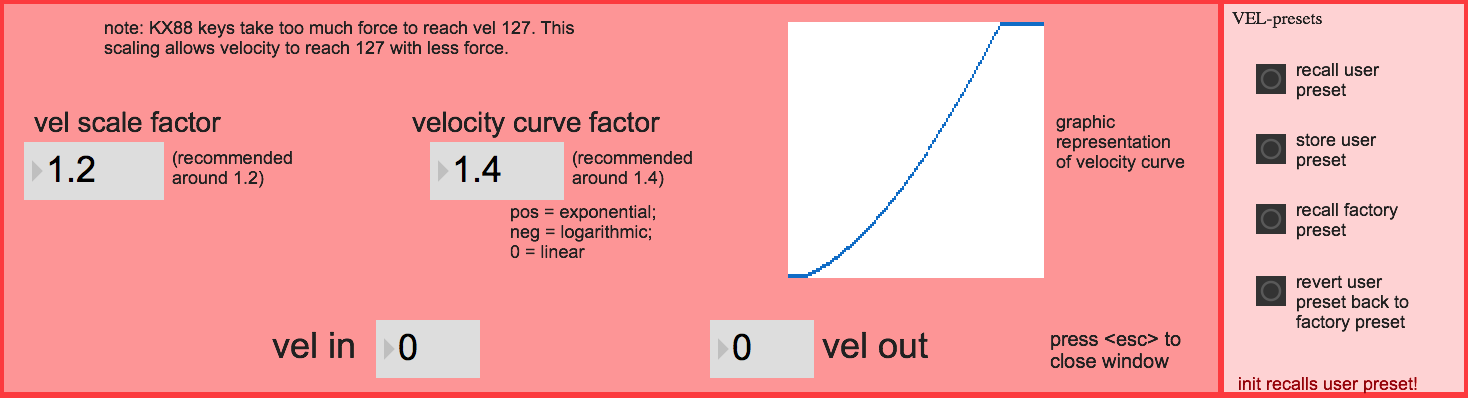
Patch presentation - Sample Keygroup Editor
In the INTERFACE part of the main window, click on the "open instrument editor" button
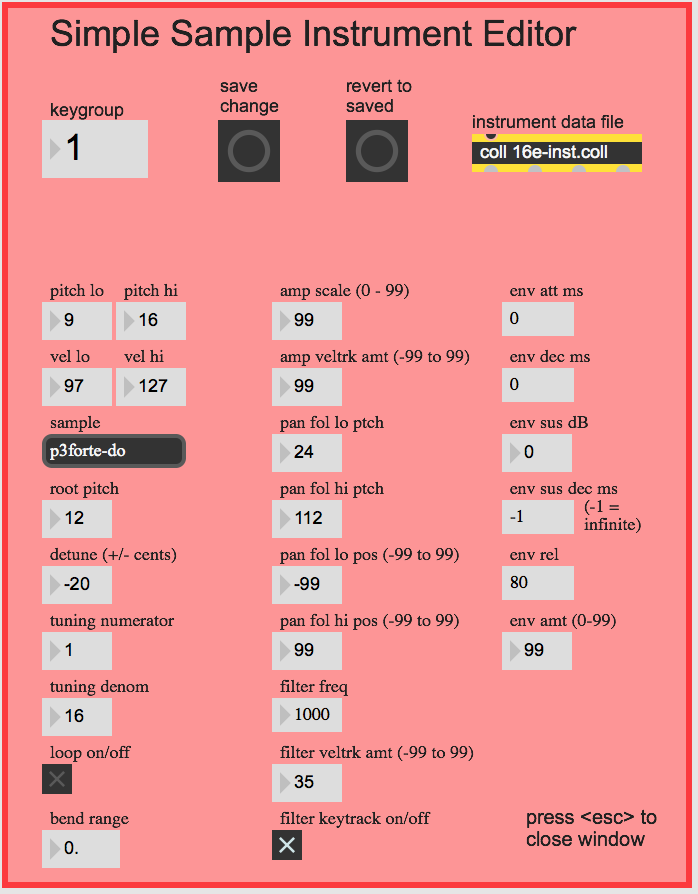
Updated at
Vous constatez une erreur ?
IRCAM
1, place Igor-Stravinsky
75004 Paris
+33 1 44 78 48 43
heures d'ouverture
Du lundi au vendredi de 9h30 à 19h
Fermé le samedi et le dimanche
accès en transports
Hôtel de Ville, Rambuteau, Châtelet, Les Halles
Institut de Recherche et de Coordination Acoustique/Musique
Copyright © 2022 Ircam. All rights reserved.