Voi(Rex)
Voi(Rex) Max7
Philippe Leroux
Outline
action
Updated at
Do you notice a mistake?
The setup and the execution of the electroacoustic part of this work requires a Computer Music Designer (Max expert).
Version Information
- Performance date
- July 2, 2016
- Documentation date
- September 1, 2016
- Version
- Voi(Rex) Max7
- Status
- valid
- Validation date
- November 30, 2017
- Documentalist
- Serge Lemouton Lemouton (lemouton@ircam.fr)
- Realisation
- Frédéric Voisin (Computer Music Designer)
- Length
- 23 min
- Upgrade motivation
- Upgrade to Max7 Concert version (last play in Centre Pompidou the 2nd of July).
Other Versions
Voi(Rex) Max8validJune 9, 2021
Voi(Rex) Max6documentedJanuary 7, 2014
voirex-juin2010archivedOctober 15, 2010
transfert_mustica_ftparchivedApril 14, 2010
CreationdocumentedJanuary 20, 2003
Musica Viva 2007documentedJanuary 20, 2003
Detailed Staff
- Soloist
- unspecified voice
flute, clarinet, violin, cello, piano, percussionist
Detailed staff comes from Brahms, send mail to ressources-contenus@ircam.fr for correction.
Electronic Equipment List
Computer Music Equipment
- 1 Macintosh Powerbook
- Apple Laptops (Apple) - optional: to be used as a monitor for the singer on stage
- 1 BCF 2000
- MIDI Mixer (Behringer) - optional: to control input and output levels live
- 1 Sound Board
- Sound Board (generic) - 1 input, 8 outputs
- 1 MIDI converter
- MIDI Converter (generic) - to convert the footswitch to MIDI
- 1 Midi interface
- MIDI Interfaces (generic) - optional: midi interface for the on stage laptop
- 1 Footswitch / Sustain Pedal
- Footswitch / Sustain Pedal (generic) - a switch that holds in hand is preferable to a footswitch
- 1 MacBook Pro
- Apple Laptops (Apple)
- 1 Max 7
- Max (Cycling74)
- 1 Mira
- Library (Cycling74) - optional
Audio Equipment
- 8 Loudspeaker
- Loudspeakers (generic)
- 1 subwoofer
- Subwoofers (generic)
Downloads
Other docs
Benoit Meudic
5.51 Mo
Voirex.aif
comment
for electronic sound reference
188.72 Mo
VoiRex_Max7
Benoit Meudic
128.22 Mo
VoiRex-voixseule.aif
Benoit Meudic
69.25 Mo
PlerrouxOK.jpg
524.86 Ko
VOI(REX)main.png
Frédéric Voisin
59.05 Ko
VOI(REX)score.png
Frédéric Voisin
28.66 Ko
VOI(REX)cmd.png
Frédéric Voisin
218.28 Ko
VOI(REX)midi_setup.png
Frédéric Voisin
62.99 Ko
VOI(REX)audio_test.png
Frédéric Voisin
30.25 Ko
VoiRex_HPs.png
Frédéric Voisin
147.59 Ko
VoiRex_Vus.png
Frédéric Voisin
24.4 Ko
VoiRex_Spat.png
Frédéric Voisin
43.77 Ko
VoiRex_Routing.png
Frédéric Voisin
34.75 Ko
VoiRex_MIDIsetup.png
Frédéric Voisin
411.05 Ko
VoiRexConsole.png
Frédéric Voisin
67.29 Ko
VoiRex_Monitor.png
Frédéric Voisin
46.06 Ko
VoiRex_mainwindow
Benoit Meudic
172.03 Ko
VoiRex_dspinit
Benoit Meudic
17.69 Ko
Instructions
Stage setup
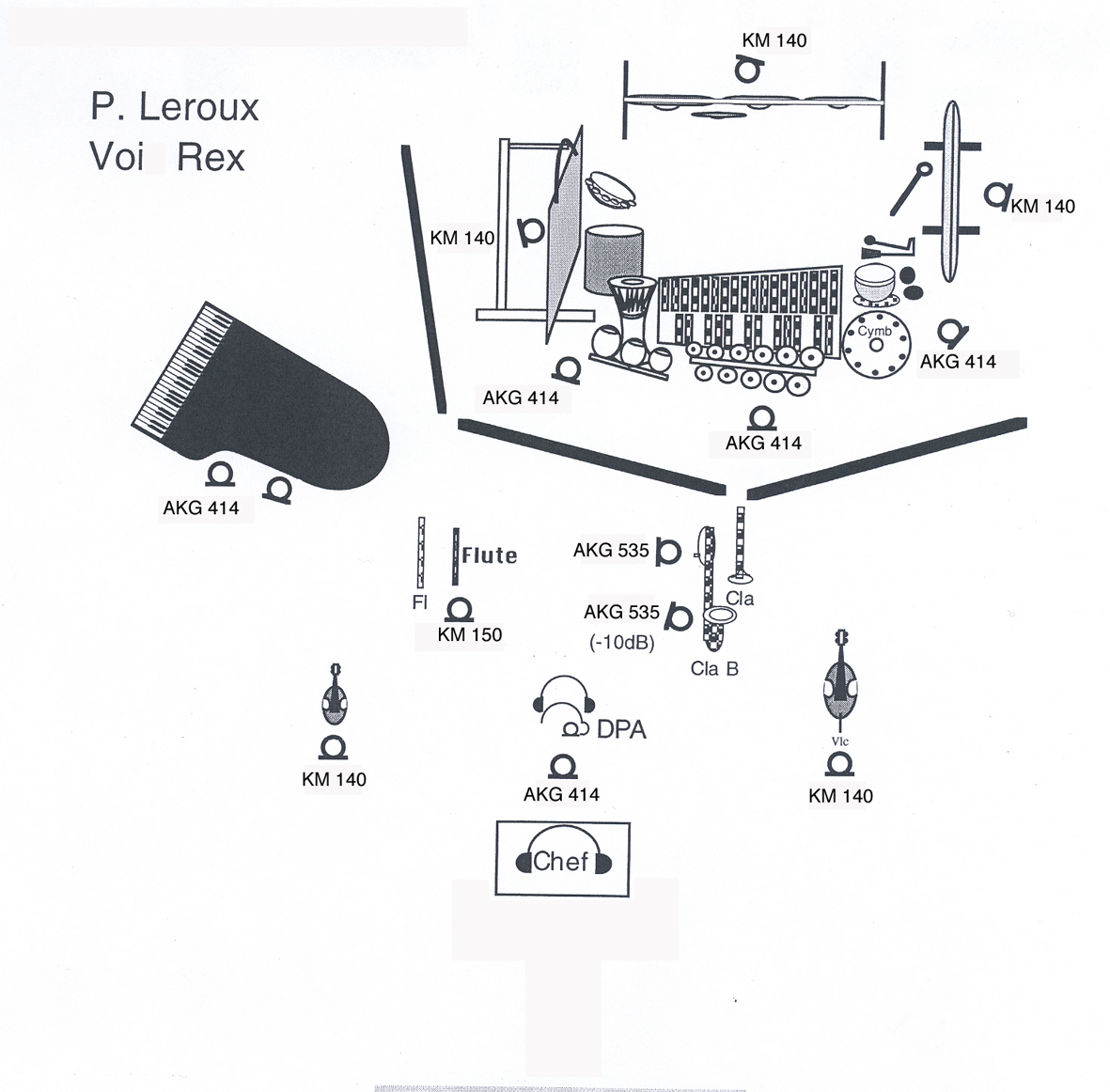
Audio setup
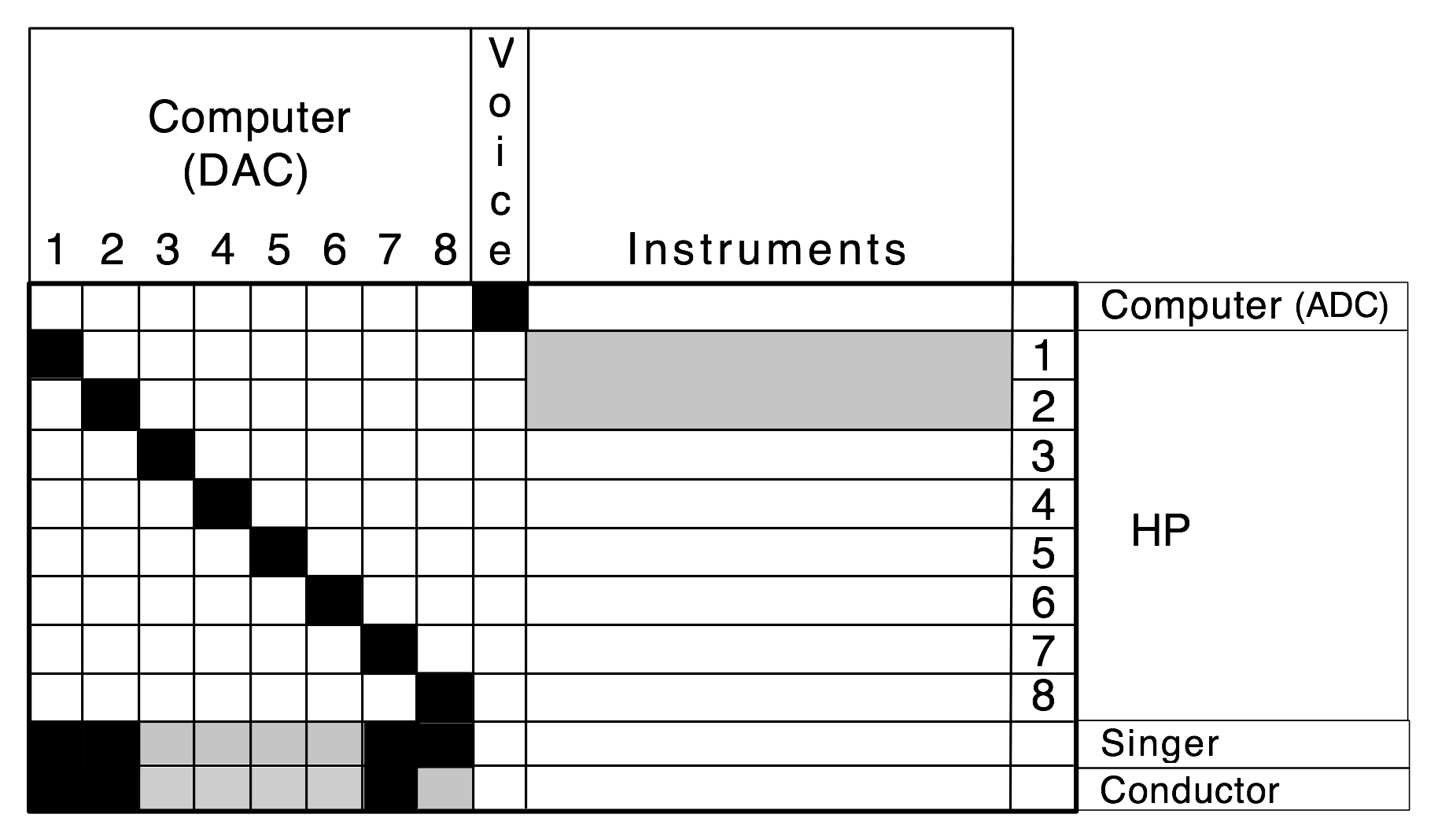
Loudspeaker setup
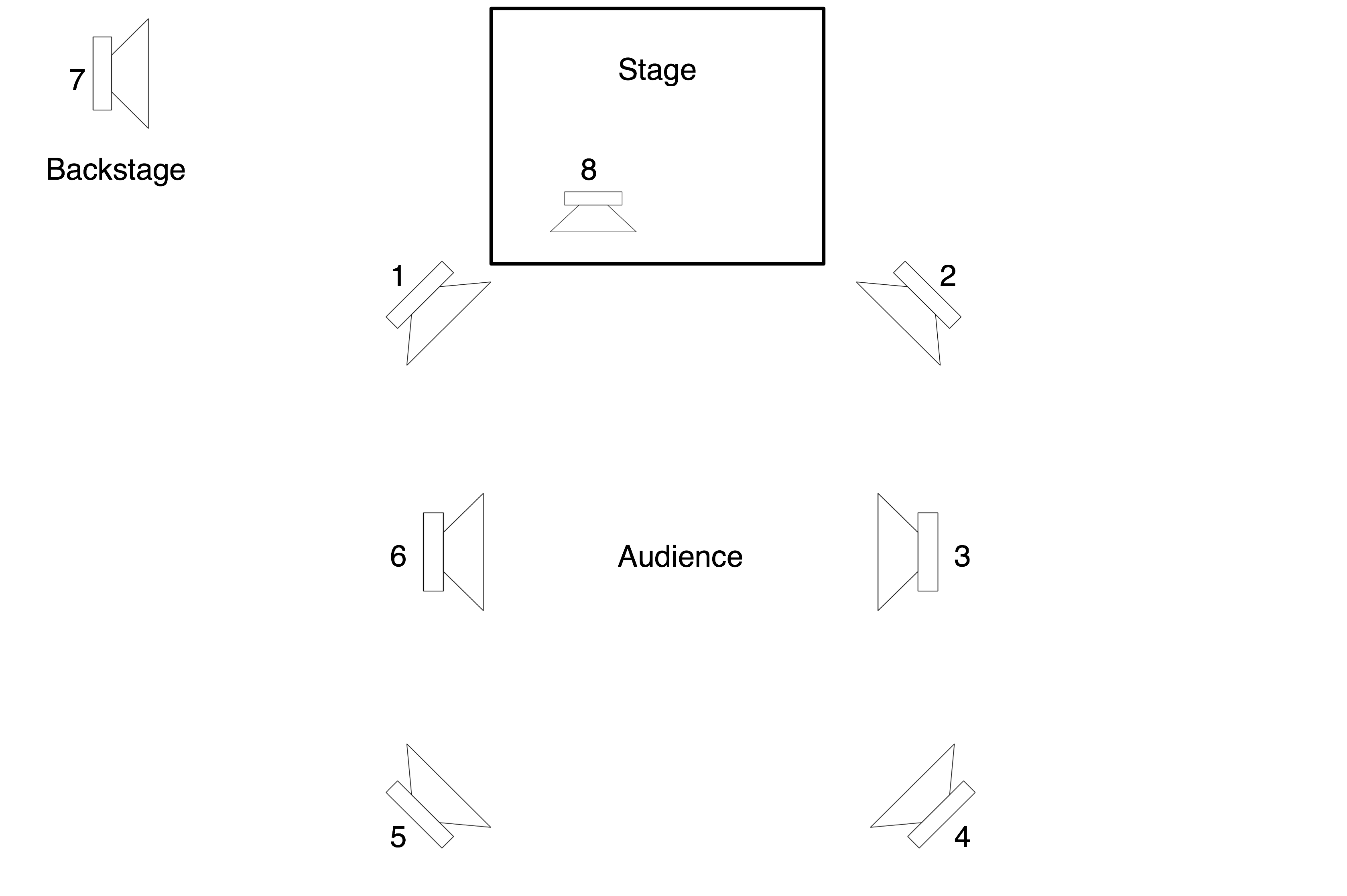
Note: a subwoofer is also required
Midi setup
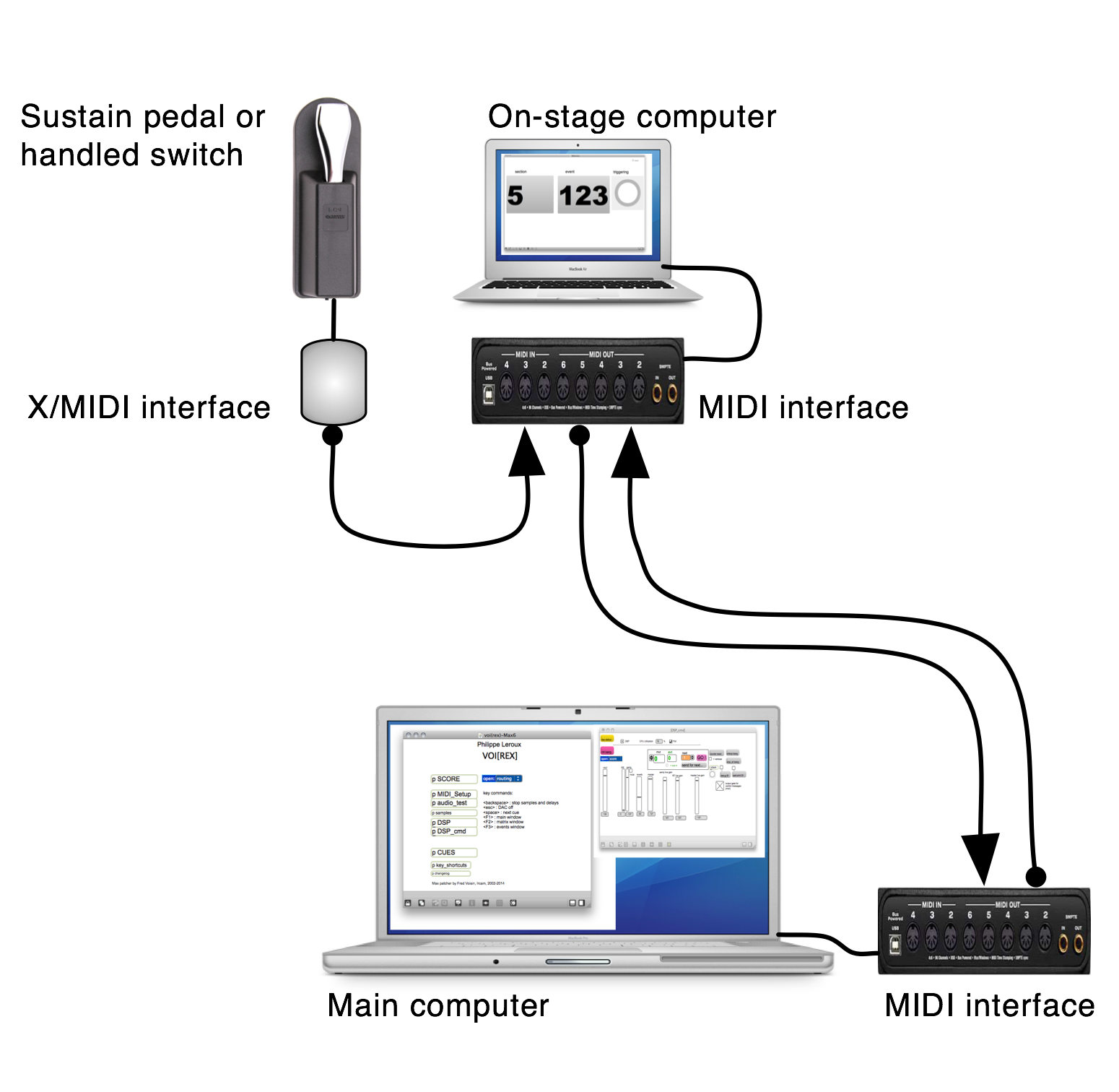
Software installation
1. Download and install Max, version 6 or above on the main computer and the on-stage computer
2. Download the disk image VoiRex_Max7.dmg on the main computer
3. Open the VoiRex_Max7.dmg image
4. Copy content of VoiRex_Max7 to a new folder on your local hard disk
5. Copy the file MIDImonitor.maxpat to the on-stage computer
System calibration and tests
A. Audio
1. Launch Max or MaxPlay Application
2. In Max Options Menu : File Preferences, add pathnames to directories voirex_maxlib and voirex_snd-48 in the folder VoiRex_Max7
3. Load voi(rex)-Max7.maxpat
4. In Max, check sound driver, input and outputs in Audio Status window
5. In Max Audio Status window, switch Audio ON
sample rate = 48Khz (the 'init bang' button initialize dsp parameters as written in 'p score'/'p score'/'p init')
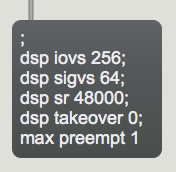
6. In Voi(rex)-Max7 Main window, open patcher 'audio_test', then toggle start to send pink noise loop to DACs 1 to 8.
B. MIDI
1. In the main window, open patcher 'MIDI_Setup' and, using menus, select MIDI devices : on-stage pedal for cues, on-stage computer and control faders box.
2. Test MIDI devices with pedal as in rehearsal : it must trigger the first cues and sounds (see below, initialisation routine)
Initialization routine
1. If not already loaded, open voi(rex)-Max7.maxpat
2. Using the blue menu box 'open', select 'cmd" to open 'DSP_cmd' window (see below)
3. Click on the pink message 'Init bang' to initialize (ready to play)
Global initialisation values can be changed in 'p SCORE' / 'p SCORE' / 'p init'
Note: sample rate is 48Khz in this version.
4. Using the blue menu, open necessary control windows (at least, vu-meters - see below, performance notes)
Patch presentation
A. Main patcher
In the main window, the blue menu box is a shortcut to select the most important control windows related to the score : commands, reverb (Spat), vu-meters, routings, score.
[MIDI_Setup] window:
Open (double-click) on MIDI_Setup patcher in main window to select MIDI devices on stage (sustain pedal, remote computer) and MIDI faders to control important volumes (ADC, sampler, Real-time effects, master).
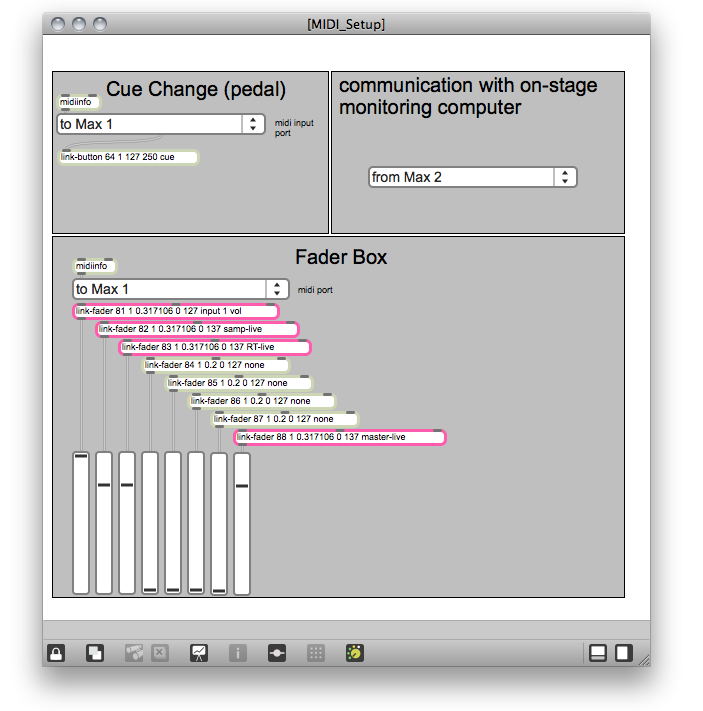
[audio_test] window
To test audio setup.
Open (double-click) on 'audio_test' patcher in main window.
Click on the toggle to send pink noise to DAC 1 to 8 (loop).
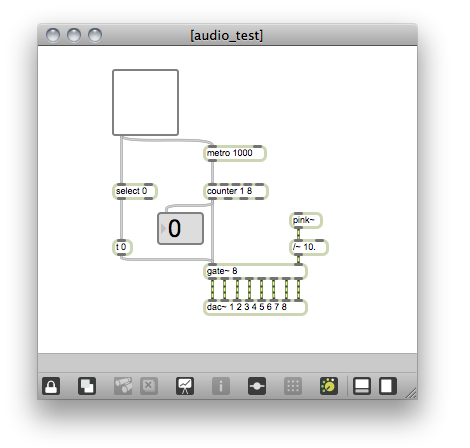
[DSP_cmd] window
The main control window to follow and trigger all the Voi[rex] events:
1. On left side, the 'dsp status' button (yellow), the init button (pink) to initialize performance, and blue menu box 'open' to select main control windows.
2. In the middle, monitor and control of events.
- 'mvt' counter shows the current movement;
- 'evt' counter shows the current event;
- If necessary, to select the next event manually, 'next' number (eventually, with 'mvt' number), then click on 'send for next...'. Then, next event may be triggered from MIDI switch or manually using the pink 'GO!' button or the keyboard's computer space bar.
3. In the right side, usefull controls for rehearsals :
- 'counter reset ' button : resets event counter to 0 (but not movement number)
- 'stop_rt bang ' button: stops all real time effects (but not samples and sound files) until next event (usefull if any problem with the microphone, larsen, etc.) ;
- 'stop_all bang ' button: stops all logical processes (metros, delays)
- 4 toggles to print out to the Max console important control messages (verbose, debug, spat)
- 'attack' icon (bang) to monitor the singer vocal attacks (Input) required to triggers some events: at mvt 2 events 1-6 (cross-synthesis envelop), at mvt 4 evt 14 (voice triggered panning).
4. Sliders
warning: only the 3 following sliders have manual priority : Sampler gain (and soundfiles), RT gain and Master gain (right side). All others sliders are automated.
In this version, mira was used to control the three sliders from an ipad during the concert.
For available keyboard shortcuts, see main window.
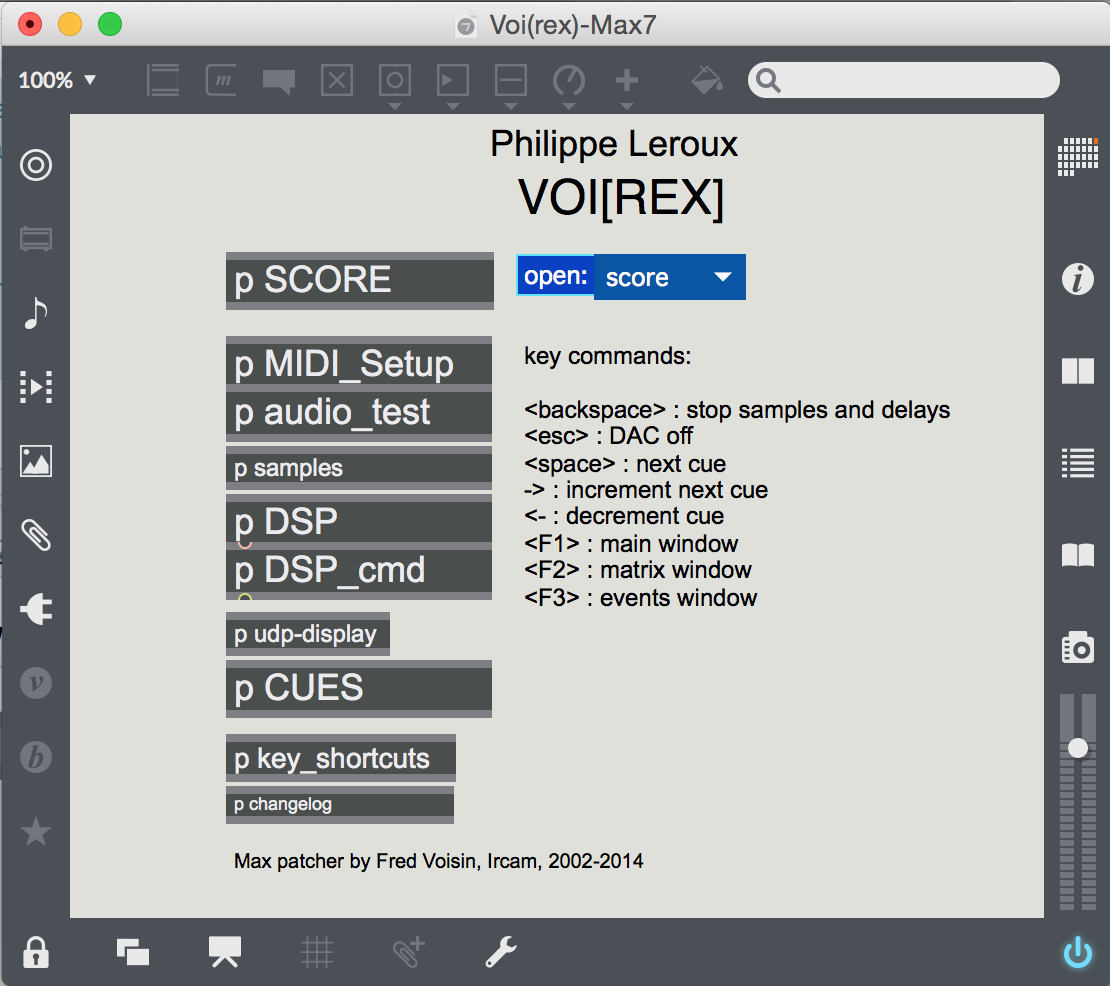
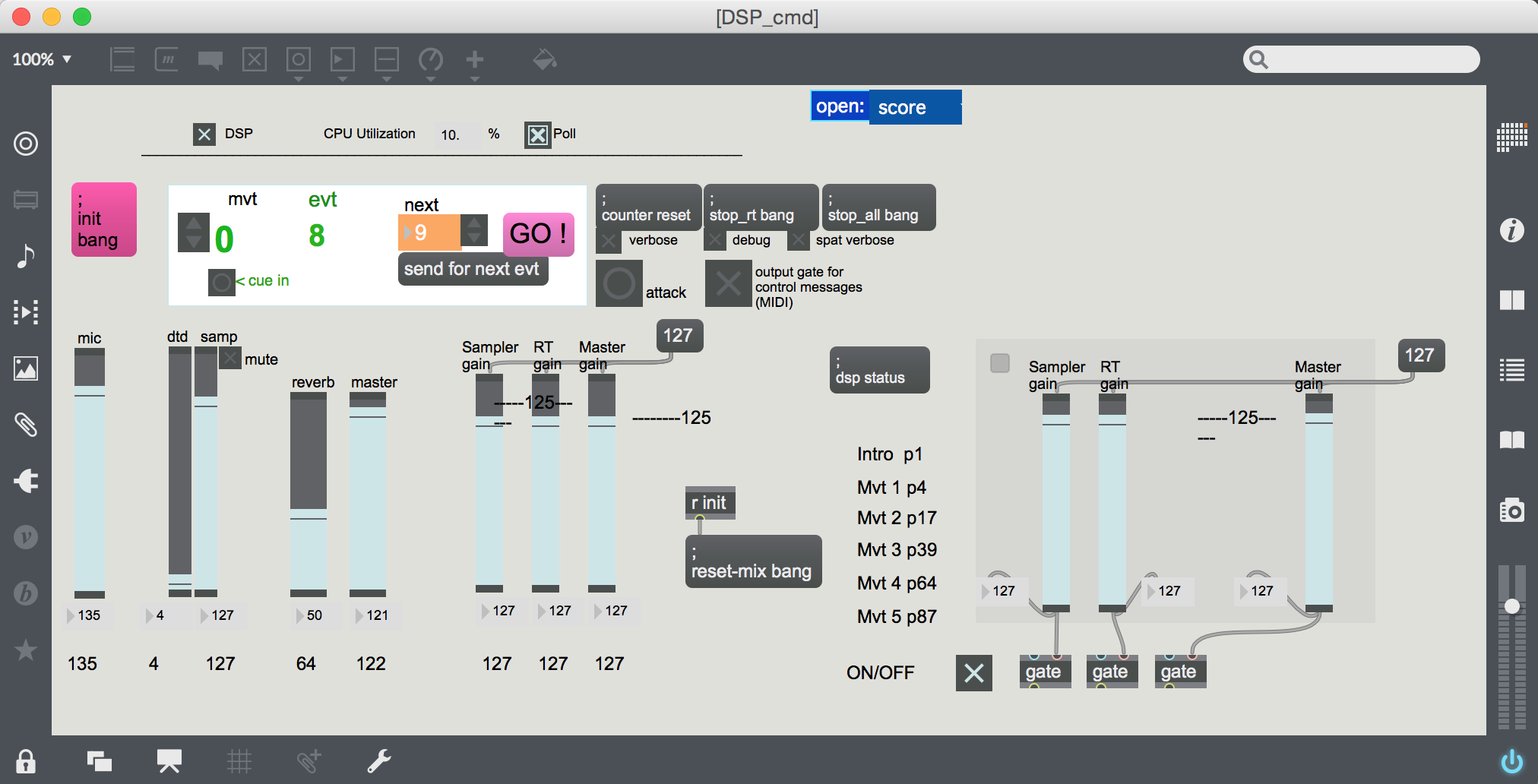
[Spat_Oper] window
To monitor (automated) Spat parameters.
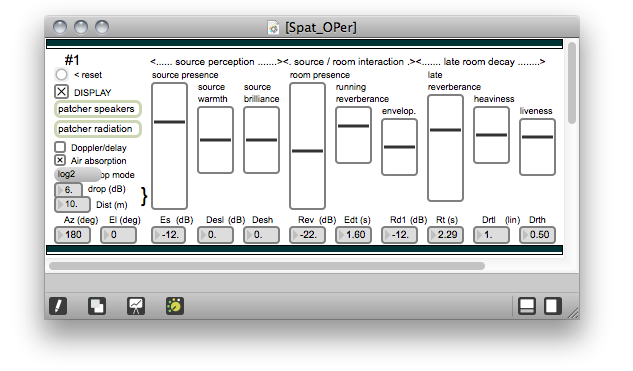
[Routing] window
To monitor (automated) audio routings thru Voi[rex].
Useful when rehearsing to understand running audio processes.
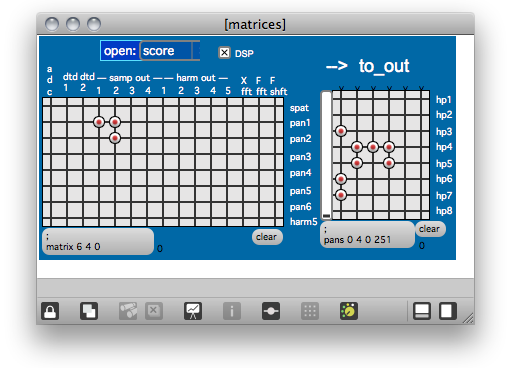
[Vus] window
To monitor audio levels: loudspeakers 1 to 8 (7 is for backstage - 'left side', 8 should give the impression that the sound comes from the singer) , Input (voice), sound files (dtd), frequency shift, fft filter, cross synthesis (x_fft) and delayed harmonizers.
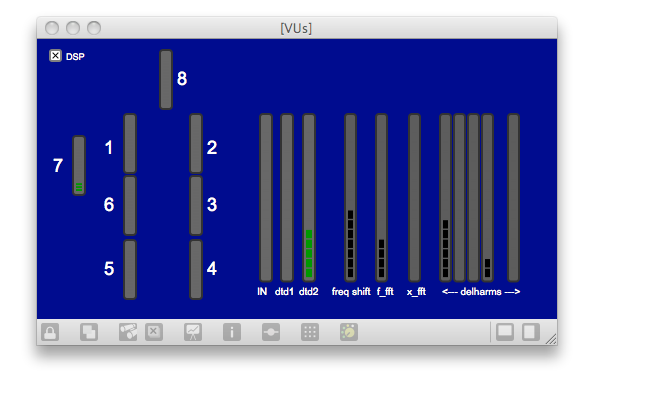
[Score] window
Here are all the cues and events for all processes, from initialisation (patcher INIT) to end (movement 5).
It may be edited only for some good reasons.
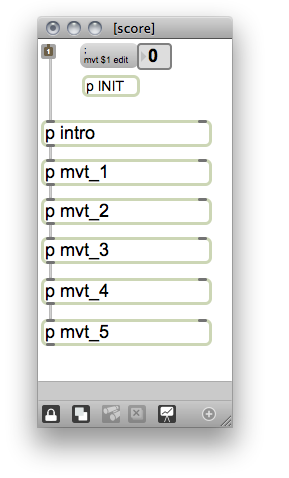
On stage computer (full screen)
Event number monitor : section (movement) and event. The triggering icon blinks when triggering a new event.
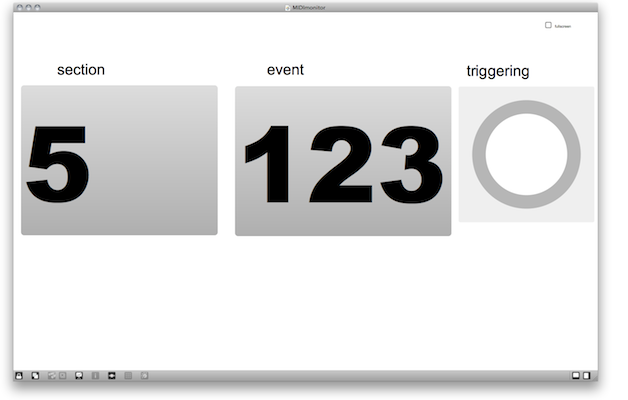
Performance notes
All cues and indications for electronic sound effects are written on both the Voi[rex] original music score and Max patcher. In other words, for each cue in the music score, it exist at least one event in the Max patcher 'score'.
All cues might be trigerred by the singer, except the changing section cues that should be trigerred by the computer musician (for instance by pressing 'space bar').
The events may be one of the following sound processing categories : spatialisation, sampling, harmonizers with delays, frequency shift, fft filter and cross-synthesis for the voice, with some samples and sound files play (see patcher [DSP]).
The details of these events are available in the window 'score' (see blue menu box 'open') - this may be not edited without good reason (as DSP).
Nevertheless, for a overview of the event processes, the events may be monitored using availaible windows using the blue menu 'open' to select score, vu-meters, routing, spat, cmd and harmonizers windows.
Remote computer on stage for monitoring events may be not necessary.
When rehearsing, all of these windows may be open ([cmd] window in front) for an overview of all processes.
For a concert performance, only [cmd] and [vus] windows may be open.
Updated at
Do you notice a mistake?